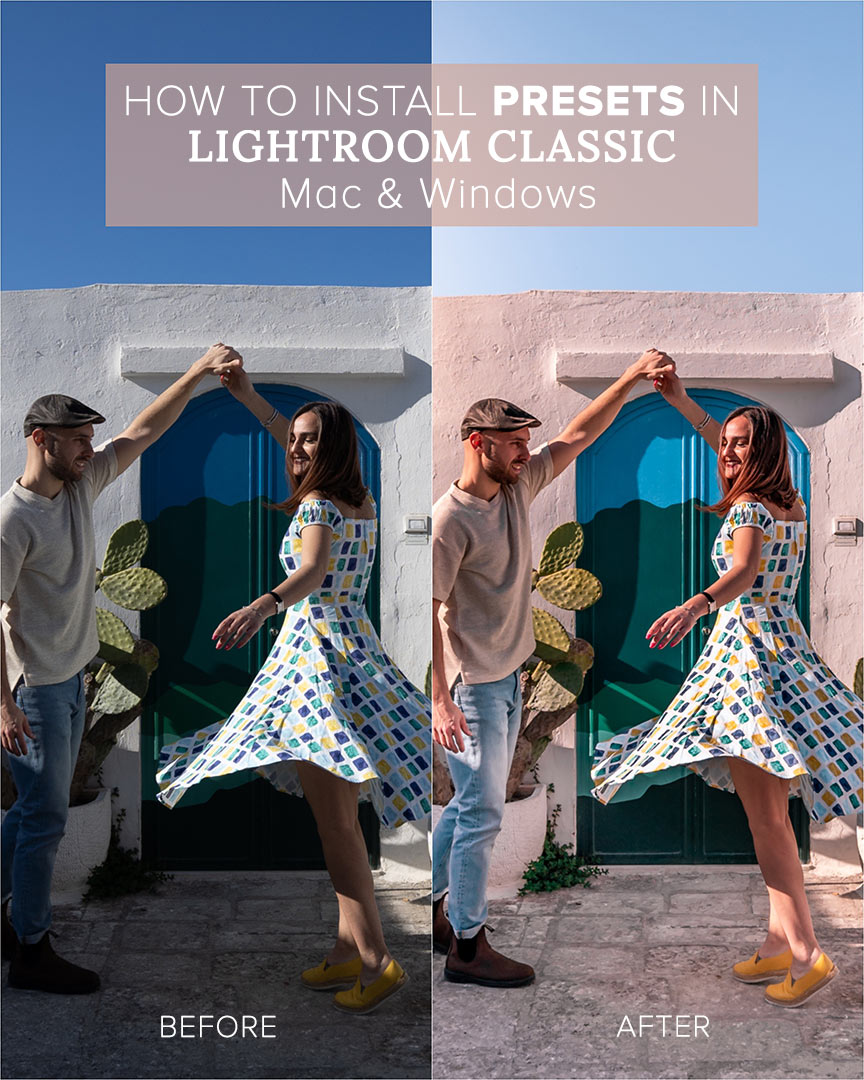
With this guide we will teach you how to install presets in lightroom classic on Mac and Windows. If you are reading this guide, you have probably already purchased one of our presets collections and are looking for help on getting started. If you haven’t done so yet, you can take a look at all our presets collections by clicking here. Using our presets is really simple and they will give your photos a unique and professional look while also saving you time. Let’s start looking at how to install presets on Mac and then on Windows.
MAC
- Download the Preset Collection and unzip it on your computer.
- In the Collection folder you will find a folder called “Desktop Presets”. Open it and you will find the presets files with the XMP extension.
- Open Lightroom and make sure you have installed the latest version compatible with XMP files.
- Go to the “Develop” section.
- In the left menu open the “Presets” drop-down menu and click on the “+” to add new presets.
- Click on “Import Presets …”
- Select all XMP files in the Collection folder and click “import”.
- Enjoy your presets!
WINDOWS
- Download the Preset Collection and unzip it on your computer.
- In the Collection folder, you will find a folder called “Desktop Presets”. Open it and you will find the presets files with the XMP extension.
- Open Lightroom and make sure you have installed the latest version compatible with XMP files.
- In the top menu click on “Edit” and then “Preferences”.
- Go to the “Presets” section and select “Show All Other Lightroom Presets”.
- Then click on “Lightroom” -> “Develop Presets” -> “User Presets”
- In this folder, you have to paste the Collection folder with all the XMP files. You can rename the folder with the collection name if you prefer.
- Restart Lightroom and that’s it!
If you want to know how to install Lightroom mobile presets and use them correctly click here.
Also here we have created a FAQ section to help you in using presets correctly.
For other doubts and concerns, feel free to contact us at our email realweloveourlife@gmail.com.
Finally, if you use our presets, tag @weloveourpresets in the photo or in the caption and use our hashtag #weloveourpresets to get featured on our page!